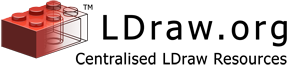Help: Mac
Help: Mac
Getting started with LDraw for macOS
This section will help you set up the files you need to get started with LDraw for macOS. The installation process is not complicated, but it does require a working knowledge of computers.
To begin working with LDraw, you need at least two things:
- The LDraw Parts Library
- An editor
NOTE: In this guide, the editor we’ll be using is LeoCAD, which comes with the LDraw Parts Library already installed, so you could skip directly to Step 2 if you want to start building right away. But for other LDraw programs you’ll need to have a standalone copy of the library, and it’s quite easy to install, so we recommend starting off with Step 1.
Step 1:
We’ll start by installing the LDraw Parts Library on your computer. To get the entire library, go to the Latest Parts download page and choose the option to download the “complete.zip” file. (You’ll only need to do this once; later, you can update your library by downloading the smaller “lcadXXXX.zip” file.)
Once the .zip file has finished downloading, locate it in your Downloads folder and double-click the file to unzip it (Safari will do this for you automatically).
Hint: Safari will also automatically throw away the original “complete.zip” file, but you may wish to put it back, as some LDraw programs can access the library directly from this file.
You now have a folder called ldraw, which you can move anywhere you’d like - but it should be a place you can easily remember, since some LDraw programs will need you to tell them where it is. So let’s move it (and the “complete.zip” file, if you kept it) out of Downloads and into the Documents folder. The path to your LDraw library is now “/Users/<yourUserName>/Documents/ldraw” - like so:

It’s also important not to delete or rearrange the contents of the “ldraw” folder (unless you really know what you’re doing), as it could result in missing parts in your models, or other strange errors.
Congratulations, you now have your own copy of the official LDraw Parts Library!
Step 2:
Now that you’ve installed a library of parts, you’re ready to build something with them! For that, you need an LDraw editor.
The most up-to-date LDraw editing program for macOS is LeoCAD, by Leonardo Zide. (An older macOS program called Bricksmith is no longer actively supported.) To install it, go to the download page and click the bottom button to download for macOS. Double-click the .dmg file that appears in your Downloads folder, and drag the enclosed LeoCAD app into your Applications folder. That’s it! Now you can throw away the .dmg file, and double-click the LeoCAD app to open it.
Hint: The first time you open LeoCAD, a message may appear saying the app can’t be opened because it is from an unidentified developer:

If this happens, open your System Preferences and go to the Security & Privacy pane. Find the message saying that LeoCAD was blocked from opening, and click the “Open Anyway” button next to it. Enter your password if prompted, and the app will open from now on (you may have to confirm once more that you really meant to open it).

To get started using the program, you can follow the basic tutorial on the LeoCAD web site, which takes you through the steps to build a simple car model.
NOTE: Since LeoCAD has its own self-contained copy of the LDraw Parts Library, it’s perfectly fine to keep using this. But if you want to switch to the standalone library you installed in Step 1, you can use the menu LeoCAD>Preferences>General. Next to “Parts Library” you can:
- type in the location of your LDraw library (
“/Users/<yourUserName/Documents/ldraw>”), or - click the folder icon and browse to the location of your “ldraw” folder, or
- click the archive icon and browse to the “complete.zip” file.

You are now ready to dive in and start building with LDraw on your Mac!
Step 3: (Extras)
LDView, by Travis Cobbs, is a powerful 3D viewer for LDraw files, with many options for displaying, rendering and exporting all kinds of LDraw projects. It is popular with model builders and parts authors alike.
Step 4: (Advanced options)
While most of the available LDraw utilities are not macOS applications, it is nevertheless possible to use many of them on a Macintosh system, especially if you’re an intermediate or advanced user, comfortable with tinkering a bit “under the hood.”
A few LDraw programs use a cross-platform runtime environment, and therefore will work on a Mac system. Two applications that run under Java are:
- LDPartEditor, by Nils Schmidt, the most advanced and widely-used tool for creating and reviewing LDraw parts, and
- LDInspector, by Stefan Frenz, a batch-processor and inspector for LDraw files, useful especially when preparing models for the Official Model Repository.
In addition, it’s possible to run many of the Windows-based LDraw applications under Wine (with some limitations). Perhaps the most important of these is LDCad, which is an advanced, customizable and highly versatile editor for LDraw models, with support for dynamic flexible parts, scripting, animation, and more. For a tutorial on how to set up LDCad running under Wine for macOS, click here [coming soon].
Help!
Need help with any of this? Ask on the forums
Website copyright ©2003-2026 LDraw.org, see Legal Info for details.
LDraw is a completely unofficial, community run free CAD system which represents official parts produced by the LEGO company.
LDraw™ is a trademark owned and licensed by the Estate of James Jessiman
LEGO® is a registered trademark of the LEGO Group, which does not sponsor,
endorse, or authorize this site. Visit the official Lego website at
http://www.lego.com
LDraw.org is powered by CMS Made Simple.